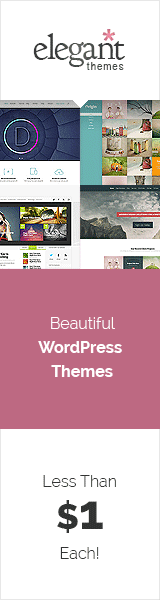In our ever-connected world, email collaboration is a vital component when it comes to effortless communication and boosting productivity.
However, a pertinent question arises: How can we streamline the process of email collaboration across numerous devices? Allow me to introduce you to the realm of IMAP servers.
Within the confines of this article, we will first define what is an IMAP server and then embark on a fascinating journey into the intricacies of IMAP servers, unraveling their distinctive features, advantages, and much more.
So, without further ado, let’s take a plunge and uncover the remarkable potential of IMAP servers, uncover their remarkable potential, poised to revolutionize your email collaboration experience.
What is an IMAP Server?
An IMAP server, which stands for Internet Message Access Protocol server, is a type of email server that enables users to access, manage, and synchronize their email messages across multiple devices.
Unlike POP (Post Office Protocol) servers that download emails to a single device, IMAP servers store emails on the server, allowing users to view and manage them from various devices while keeping them synchronized.
IMAP servers provide features such as folder management, message search, flagging, and support for email attachments.
They enable effortless email collaboration by ensuring that modifications made on one device are seamlessly synchronized across all interconnected devices.
IMAP servers offer remote access to emails, empowering users to stay connected and productive wherever they are.
They have become a popular choice for individuals and businesses seeking efficient email management and collaboration across different devices.
Understanding IMAP and Its Advantages
To grasp the concept of IMAP servers, it’s essential to understand the difference between IMAP vs POP.
While POP (Post Office Protocol) downloads emails to a specific device, IMAP (Internet Message Access Protocol) offers synchronized access to emails across multiple devices.
With IMAP servers, you can access your emails from anywhere, anytime, on any device. This flexibility ensures that you never miss a beat, even when transitioning between devices.
IMAP server benefits are abundant. By utilizing IMAP, you gain the power of email synchronization, real-time updates, and remote access.
No matter which device you use, your emails remain consistent and up-to-date.
Collaboration becomes seamless, as changes made on one device reflect across all connected devices.
Plus, the ability to access your emails remotely opens up a world of productivity, allowing you to stay connected and responsive on the go.
Exploring IMAP Server Features
IMAP servers come packed with a range of features that elevate your email collaboration experience.
First and foremost, IMAP server synchronization ensures that your email folders and their contents are mirrored across all devices.
Whether you’re organizing your inbox or archiving important messages, changes are reflected universally.
 Additionally, IMAP servers provide advanced features such as message flags and search capabilities.
Additionally, IMAP servers provide advanced features such as message flags and search capabilities.
Message flags allow you to mark emails for follow-up, categorization, or priority.
With robust search capabilities, finding specific emails becomes a breeze, even within extensive email archives.
These features enable you to stay organized and efficient, saving valuable time and effort.
IMAP Server Configuration and Setup
IMAP server configuration is an important step in harnessing its full potential.
Begin by selecting an appropriate IMAP server software or provider that aligns with your needs. Popular options include Dovecot, Cyrus, and Microsoft Exchange.
Once you’ve made your choice, follow the specific configuration instructions provided by the software or service.
During setup, ensure that your IMAP server settings are optimized for seamless email collaboration.
This includes defining email retention policies, specifying folder hierarchy, and enabling secure connections.
By fine-tuning these settings, you can create an environment tailored to your requirements, guaranteeing a smooth and efficient email collaboration experience.
IMAP Server Providers and Compatibility
One of the advantages of IMAP servers is their compatibility with various email clients and devices.
Whether you prefer using professional email services such as OX App Suite, webmail interfaces, desktop email clients like Microsoft Outlook or Mozilla Thunderbird, or mobile email apps, IMAP seamlessly integrates with them all.
IMAP servers ensure seamless email access and collaboration no matter the platform or device being used.
While choosing an IMAP provider, it is important to consider how reliability, security, scalability and customer support will factor in.
IMAP providers are not hard to find, providers include some big names in tech such as Google Workspace, Microsoft 365, and others. As standard, you can look over their offers, pricing plans and reviews to find the one that best fits your specific needs.
Simply put, IMAP servers are revolutionizing the way we manage and collaborate through email. Staying connected organized, and productive is easier than ever.
Embrace the power of IMAP servers and you’ll streamline your workflow and elevate your productivity to heights not yet seen.
IMAP Server Frequently Asked Questions
How Do I Find My IMAP Server?
Check your email client settings. If you use an email client like Outlook, Thunderbird, or Apple Mail, you can usually find your IMAP server settings in the client’s settings or preferences.
Here are the steps on how to find your IMAP server settings in Outlook:
- Open Outlook.
- Click on the File menu.
- Select Account Settings.
- Click on the Email tab.
- Double-click on the account that you want to find the IMAP server settings for.
- Under Incoming Mail Server, you will see the IMAP server name and port number.
Here are the steps on how to find your IMAP server settings in Thunderbird:
- Open Thunderbird.
- Click on the Tools menu.
- Select Account Settings.
- Click on the Servers tab.
- Double-click on the account that you want to find the IMAP server settings for.
- Under Incoming Mail, you will see the IMAP server name and port number.
Here are the steps on how to find your IMAP server settings in Apple Mail:
- Open Apple Mail.
- Click on the Mail menu.
- Select Preferences.
- Click on the Accounts tab.
- Select the account that you want to find the IMAP server settings for.
- Under Incoming Mail, you will see the IMAP server name and port number.
What is an Example of an IMAP Server?
An example of an IMAP server address typically follows the format:
imap.example.com
Here, “example.com” represents the domain name of the email server. However, please note that this is a generic example and not a specific server address. The actual IMAP server address will depend on the email service provider or organization hosting the email server.
For instance, if your email service provider is Gmail, the IMAP server address would be:
imap.gmail.com
Similarly, for Microsoft Exchange, the IMAP server address could be:
imap.office365.com
Remember that the IMAP server address is specific to your email service provider or organization. You should consult their documentation or support resources to find the correct IMAP server address to configure your email client or application.
How Do I Set My Email to IMAP?
To set up your email account to use IMAP, you typically need to follow these general steps:
- Open your preferred email client or application. Examples include Microsoft Outlook, Mozilla Thunderbird, Apple Mail, or the email app on your smartphone.
- Go to the account settings or preferences section of your email client. This may be found in different locations depending on the client you are using. Look for an option to add a new email account or manage existing accounts.
- Choose the option to add a new email account or select your existing email account if you want to modify the settings.
- Provide the required information, including your name, email address, and password. This step may vary slightly depending on the email client you are using.
- Choose the account type as IMAP during the setup process. Some email clients may automatically detect the server settings based on your email address, while others may require manual configuration.
- Enter the IMAP server address in the appropriate field. The server address will depend on your email service provider. You can usually find this information in the documentation or support resources provided by your email provider.
- Specify the port number for the IMAP server. The default port for IMAP over SSL/TLS is usually 993.
- Enable SSL/TLS encryption for secure communication with the server. This is recommended to protect your email account and data.
- Provide any additional required information, such as your username or authentication method (e.g., password, OAuth).
- Complete the setup process and save the changes. Your email client should now be configured to use IMAP for accessing your email account.
It’s important to note that the exact steps and options may vary depending on the email client you are using. The above steps provide a general guideline, but it’s recommended to refer to the documentation or support resources specific to your email client for detailed instructions.