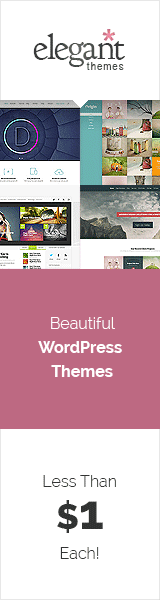Unlock Total Security: Master How to Change Email Password on iPhones!
In today’s digital landscape, knowing how to change email password on iPhones is crucial for ensuring the security of your personal information.
Below is a comprehensive walkthrough on how to modify your email password on your iPhone, guaranteeing the preservation of your email security without compromise.
Our expert tips can empower you to take control of your email security effortlessly!
Table of Contents
The Significance of Knowing How to Change Email Password on iPhones
There are a few reasons why it is important to know how to change your email password on your iPhone.
First, if your email password is compromised, it could give someone access to your personal information, such as your bank account information, social security number, and credit card numbers.
Second, if you lose your iPhone, someone could use your email account to access your personal information.
Third, if you change your email password, you can prevent hackers from accessing your email account.
So now let’s get to changing that password!
Step-by-Step Guide to Changing Email Password on iPhone
1. Access the “Settings” App on iPhone
To begin, locate and launch the “Settings” app on your iPhone’s home screen. It typically appears as a gear-shaped icon.
2. Navigate to the Email Settings
Scroll down and tap on the “Mail” (or “Mail, Contacts, Calendars”) option in the Settings menu.
3. Select the Specific Email Account for Password Change
Choose the email account you wish to change the password for. Tap on the account name located at the top of the screen.
4. Find Edit in the Top Right Corner
Tap on the edit button to edit the email account you selected.
5. Update Email Password on iPhone
Tap the password block and enter your new password. Once your new password has been entered tap Done to save the new password for your email address. Congratulations! Your email password has now been successfully changed on your iPhone.
Troubleshooting Common Issues During Password Change
Coming across errors or challenges while undergoing the password change procedure is a relatively common occurrence. Here are a few troubleshooting steps you can take:
Invalid Password Error and Troubleshooting Steps: Ensure you enter the correct current password. Double-check for any typos or spelling mistakes. In cases where the error consists, consider attempting to reset your password using the website of your email service provider. It’s worth noting that certain email providers might have account-specific settings or prerequisites when it comes to modifying passwords.
Account Settings or Requirements: Certain email providers may impose distinct prerequisites or settings for modifying passwords, varying from one account to another. Refer to their support documentation or reach out to their customer support for assistance.
Resolving Issues with Email Provider or Server: If you experience persistent issues with password changes, contact your email provider’s support team for further assistance
Additional Tips for Maintaining Email Security on iPhone
Enable two-factor authentication for enhancing email security on iPhones by enabling two-factor authentication in your email account settings, you add an extra layer of security, requiring a verification code in addition to your password.
Make it a habit to regularly update the iOS operating system and email application on your iPhone to ensure optimal security. Keeping these components up to date will help you stay protected with the latest security patches.
Optimize your online security by employing robust and distinctive passwords, and take advantage of password managers to streamline the process. Opt for intricate passwords comprising a blend of letters, numbers, and symbols, while exploring the conveniences offered by password managers to securely store and generate your passwords.
Exercise vigilance when it comes to phishing attempts and dubious emails. Exercise caution when interacting with emails or clicking on links that originate from unfamiliar or questionable sources.
In today’s digital landscape, where safeguarding personal information is of utmost importance, having the knowledge to reset email passwords on iPhones becomes crucial.
By following our comprehensive step-by-step guide, you have now equipped yourself with the knowledge and tools to enhance email security on iPhones effectively.
Ensure the ongoing security of your email by periodically updating your password, activating two-factor authentication, and maintaining awareness of potential phishing scams.
Empower your iPhone to serve as a stronghold for your digital communications, taking charge of your email security with confidence.
Embrace the importance of regularly updating email passwords on iPhones, and stay one step ahead of potential threats.
Safeguard the most important things — the privacy of your email and the tranquility it brings.
Empower yourself today and ensure a secure tomorrow!