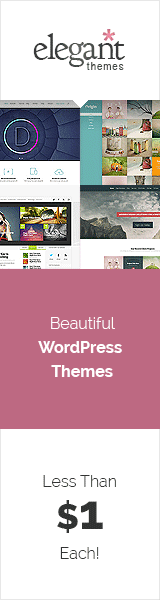How to Hide Pages on WordPress: A Comprehensive Explanation
If you’re a WordPress user, you may have come across certain pages on your website that you prefer to keep hidden from public view.
It could be a page containing sensitive information, a page under construction, or one that’s no longer relevant.
Whatever the reason, WordPress offers convenient methods to achieve this.
We will delve into the process of hiding pages on WordPress, while still allowing only authorized users, like yourself, to access them.
By the end of this article, you will have a clear understanding of how to effectively hide pages on your WordPress website.
Step-by-Step Guide: How to Hide Pages on WordPress
Log in to your WordPress dashboard: To begin the process of hiding pages, log in to your WordPress website’s dashboard. This requires visiting your website’s URL and entering the username and password you created during the initial setup. Upon successfully logging in, you will gain entry to the WordPress dashboard, granting you the ability to implement a multitude of alterations to your website, which encompasses the option to conceal specific pages.
Select the “Pages” option: In the left-hand sidebar of your WordPress website, you’ll find the “Pages” option. Clicking on it will take you to the page editor, where you can choose the specific page you wish to hide. After identifying the page of your choice, simply locate the “Edit” link situated on the right side and proceed to click on it. This will open the editor window, where you’ll find a “Visibility” option. From the dropdown menu, select “Hide” to make the page invisible to visitors. Additionally, you can choose to password-protect the page or make it private, restricting access to specific users. After making the necessary changes, click the “Update” button to save your modifications. The page will now remain hidden from public view.
Scroll down to the “Visibility” section: Within the right-hand sidebar, you’ll come across the “Visibility” section. This section allows you to hide pages in WordPress. It can be found in the WordPress post or page editor and enables you to control who can view a particular page or post. You can choose to make it visible to everyone, limit access to logged-in users, or even password-protect it. Alternatively, you can keep the page entirely hidden, preventing it from appearing in search results, the home page, or any menus. This feature proves useful when creating content for specific groups or when keeping information private until it’s ready to be shared publicly.
Select “Password Protected”: WordPress offers a convenient “Password Protected” feature that adds an extra layer of security to specific pages or posts on your website. Enabling this feature requires users to enter a password before accessing the protected content. It’s an effective method for hiding sensitive or confidential information from the public. To utilize this feature, open the post or page you want to protect in the WordPress editor and click on “Edit” from the right-hand side. Within the dropdown menu, opt for the “Password Protected” option. A text box will appear, allowing you to enter a password of your choice. Once you’ve saved the changes, anyone attempting to view the page or post will be prompted to enter the password. Only those who enter the correct password will gain access to the content.
Enter a unique password: To hide pages on WordPress effectively, it’s essential to enter a unique password. By navigating to the page you want to hide and clicking the “Edit” button, you can access the page’s settings. In the “Visibility” section, choose “Password Protected” and enter a strong, hard-to-guess password in the provided box. Remember to store the password in a secure location to avoid forgetting it. After entering the password, click “OK,” and the page will be hidden and protected by the set password.
Publish: The “Publish” option in the right-hand sidebar of WordPress serves as a button to hide pages. By selecting this option, the page you’ve been editing will no longer be publicly visible or accessible to search engines. It empowers users to keep information private, hide works in progress, or protect content with a password or login system. Upon clicking “Publish,” you can choose to save the changes as a draft or proceed with publishing. The page will be hidden while remaining available to users who have access to the WordPress Dashboard.
Test: It’s crucial to test hidden pages on WordPress to ensure successful implementation. Visit your website and attempt to access the hidden page. If you’ve set a password, enter it when prompted. This step confirms whether the page is genuinely hidden from public view.
Log Out: Once you’ve completed the necessary edits on your WordPress website, including hiding pages, it’s advisable to log out from the WordPress dashboard. Logging out ensures that your changes are saved and helps maintain the security of your website. Additionally, it prevents unintended modifications or unauthorized access to your site.
Hiding pages on WordPress is a straightforward process that empowers website owners to control content visibility, enhance privacy, and protect sensitive information.
By following the step-by-step guide provided in this comprehensive article, you can easily hide specific pages on your WordPress website while maintaining complete control over their accessibility.
Choose the most suitable approach based on your unique requirements, conduct thorough testing, and ensure a secure log out to safeguard your website effectively.
With these valuable techniques at your disposal, you can confidently manage your WordPress website, prioritize privacy, and deliver a seamless user experience.
Hiding Pages on WordPress Frequently Asked Questions
How Do I Hide One Page in WordPress?
Method 1: Change the visibility of the page
- Go to Pages > All Pages in the WordPress dashboard.
- Find the page that you want to hide.
- Click on the Edit button.
- In the Document settings, under Visibility, select Private.
- Click on the Update button.
The page will now be hidden from public view. Only users who have the URL to the page will be able to see it.
Method 2: Add a noindex meta tag to the page
- Go to Pages > All Pages in the WordPress dashboard.
- Find the page that you want to hide.
- Click on the Edit button.
- In the Text editor, add the following code to the header of the page:
<meta name="robots" content="noindex">- Click on the Update button.
The page will now be hidden from search engines. However, it will still be visible to users who have the URL to the page.
Can I Hide a Page from the Menu in WordPress?
Yes, you can hide a page from the menu in WordPress. There are a few ways to do this:
Method 1: Use the “Exclude pages from menu” checkbox
- Go to Pages > All Pages in the WordPress dashboard.
- Find the page that you want to hide from the menu.
- Click on the Edit button.
- In the Document settings, under Visibility, check the box next to Exclude pages from menu.
- Click on the Update button.
The page will now be hidden from the menu. However, it will still be visible on your website if you enter the URL directly.
Method 2: Use a plugin
There are a number of plugins that can help you hide pages from the menu in WordPress. One popular plugin is called Exclude Pages from Menu. This plugin allows you to hide pages from the menu by adding a checkbox to the page edit screen.
To install the Exclude Pages from Menu plugin, go to Plugins > Add New in the WordPress dashboard. Search for Exclude Pages from Menu and click on the Install button. Once the plugin is installed, click on the Activate button.
Once the plugin is activated, you can go to Pages > All Pages in the WordPress dashboard. You will see a new checkbox next to each page called Exclude from menu. Check the box next to the page that you want to hide from the menu.
Click on the Update button to save your changes. The page will now be hidden from the menu.
I hope this helps! Let me know if you have other questions.